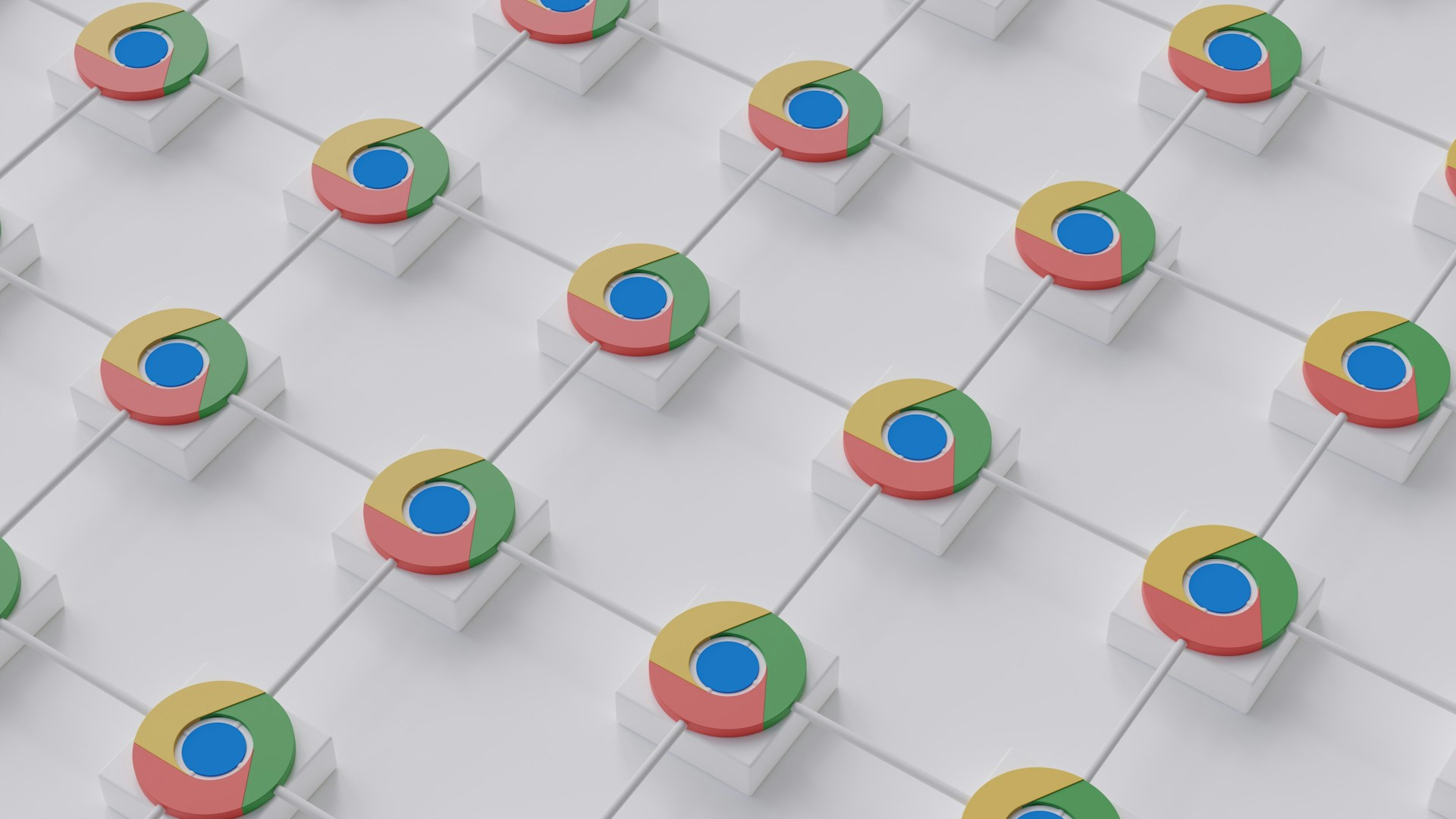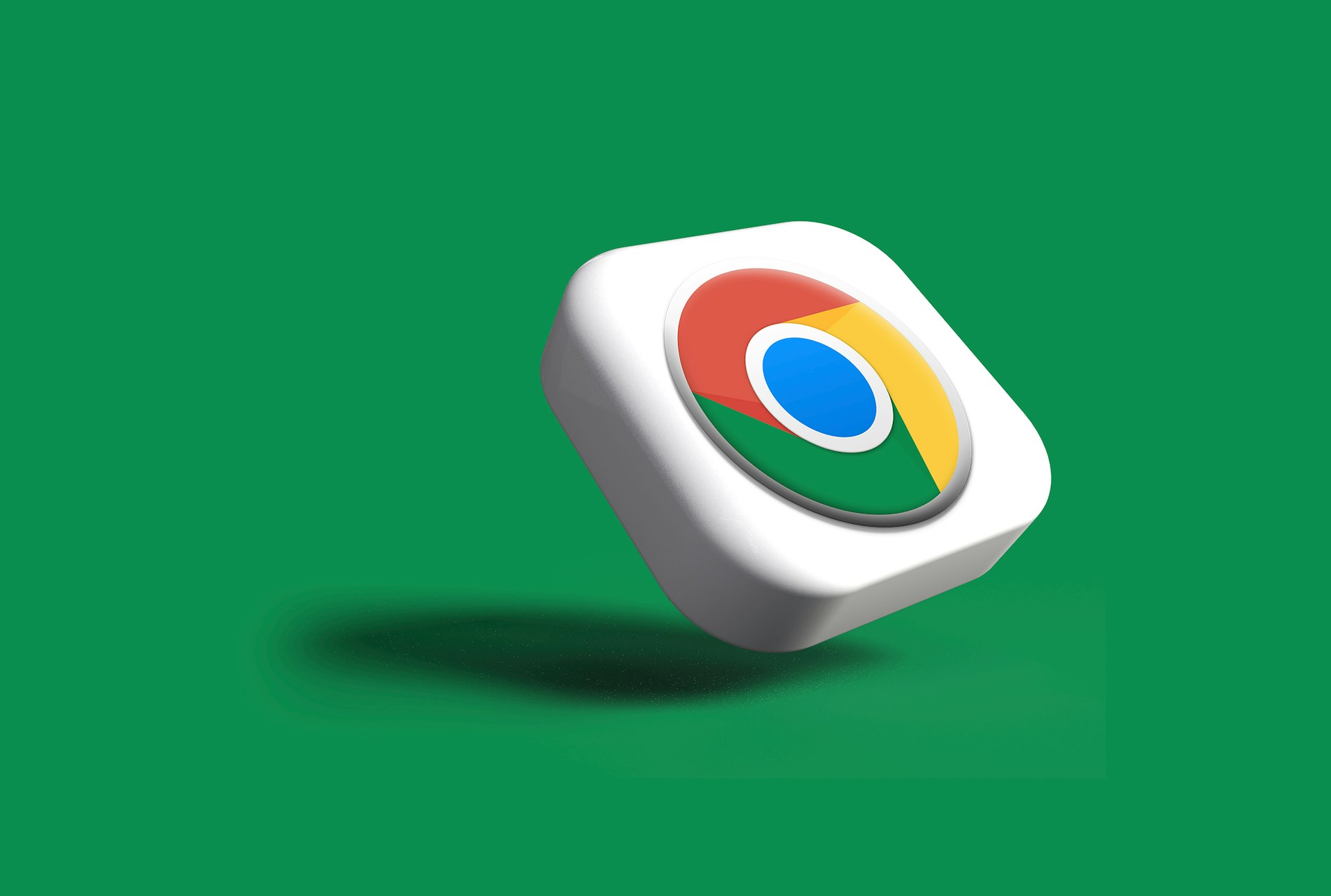
The Google Nest Mini is a compact, budget-friendly smart speaker that serves as both a capable audio device for casual use and a central hub for smart home systems. Like any piece of technology, however, it can occasionally encounter problems. In such cases, performing a factory reset may be the most effective solution to restore normal functionality.
Before you jump into a full reset, it’s wise to attempt a simple restart. To do this, unplug the Nest Mini, wait approximately 10 seconds, and then plug it back in. This minor step can often resolve minor glitches without the need for a full reset, saving you time and the hassle of reconfiguring your device.
Resetting the Google Nest Mini (2nd Generation)
If a restart doesn’t resolve the issue, you may need to proceed with a factory reset. Here’s how to do it on the second-generation Google Nest Mini:
-
Turn off the microphone by sliding the switch on the side of the speaker. This ensures the device is ready for manual input.
-
Locate the centre of the speaker, where the four LED lights appear during activity.
-
Press and hold this area for five seconds. If done correctly, the reset process should begin, although you’ll be in a grace period during which you can cancel if needed.
-
Continue holding for an additional 10 seconds. You’ll hear a sound that confirms the reset is in progress. At that point, you can lift your finger.
Resetting the Google Home Mini (1st Generation)
If you’re using the first-generation Google Home Mini, the process differs slightly:
-
Look for the small reset button located underneath the power cable port.
-
Press and hold this button until you hear a tone confirming the reset. No need to disable the microphone for this version.
What a Factory Reset Does
A factory reset returns the device to its original out-of-the-box state. This means all your personalised settings, connected accounts, and stored data will be erased. After the reset, you’ll need to use the Google Home app to set up the device as if it were brand new.
It’s important to ensure that your previous device listing in the app has been removed before beginning the setup process again.
In addition to fixing software issues, performing a factory reset is essential if you’re planning to pass the device on to someone else. Without resetting, the Mini will remain tied to your Google account, preventing the new user from linking it to their own account or connecting it to Wi-Fi — unless they also go through the reset procedure.